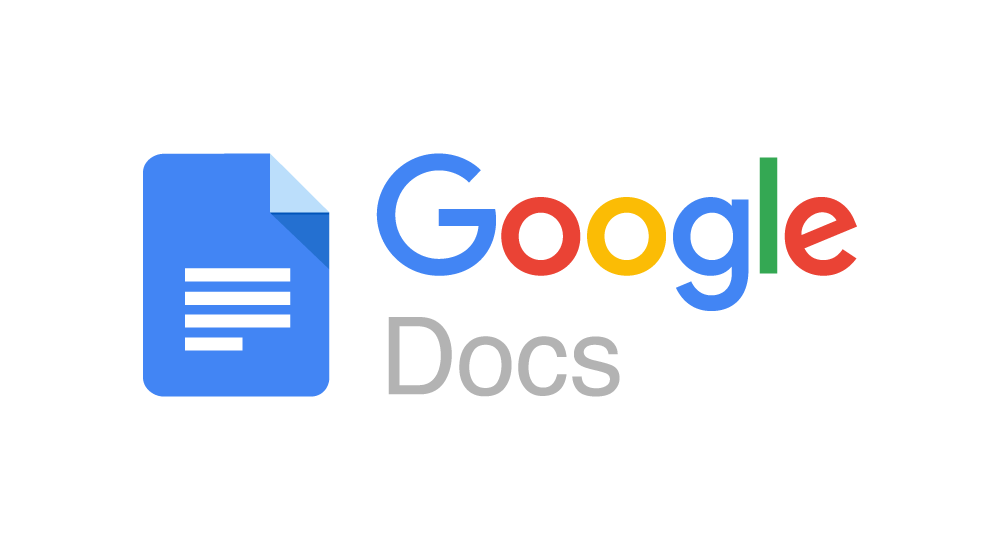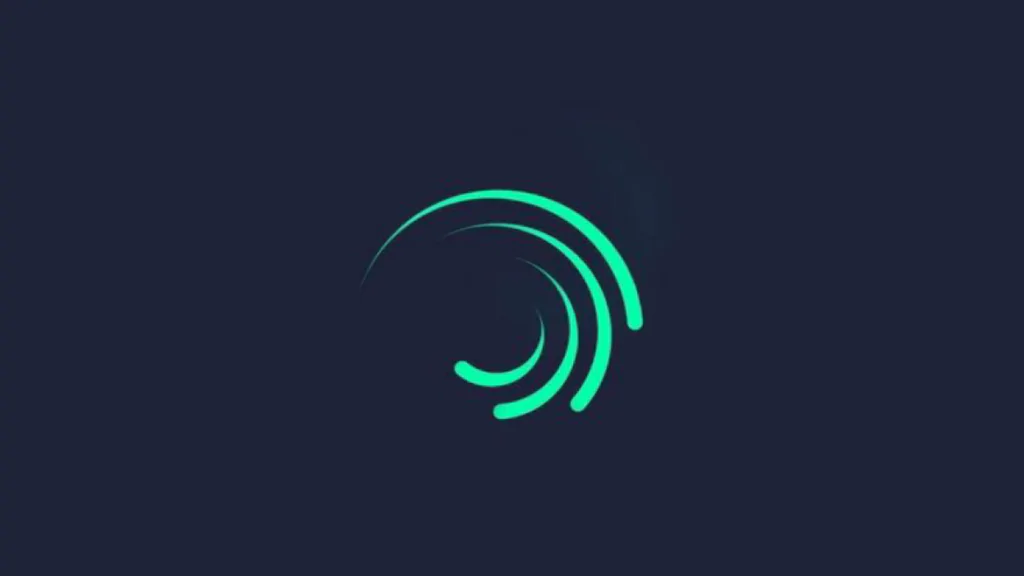Google Docs is one of the most versatile and user-friendly word processing tools available today. Whether you’re a student, professional, or someone who simply loves writing, Google Docs offers a plethora of features that can significantly boost your productivity. This article delves into the essential tips, tricks, and features of Google Docs that can help you become a power user.
1. Collaborative Writing Made Easy
One of the standout features of Google Docs is its ability to facilitate real-time collaboration. Unlike traditional word processors, Google Docs allows multiple users to work on a single document simultaneously. Here’s how you can make the most out of this feature:
- Share with Ease: By clicking the “Share” button, you can invite others to view, comment, or edit your document. Simply enter the email addresses of your collaborators and select their permission level.
- Real-Time Editing: Collaborators can see each other’s edits in real-time, with their respective cursors labeled by their names. This eliminates the need for emailing versions back and forth.
- Comments and Suggestions: You can leave comments and suggestions on specific parts of the document. To do this, highlight the text, right-click, and choose “Comment.” This is particularly useful for editing and reviewing documents with your team.
2. Offline Mode for On-the-Go Editing
Google Docs is cloud-based, but did you know you can also work on your documents offline? Here’s how:
- Enable Offline Mode: To work offline, you need to install the Google Docs Offline extension from the Chrome Web Store. Once installed, go to Google Drive, click the gear icon, and enable offline mode. This allows you to edit documents without an internet connection, and your changes will sync once you’re back online.
- Sync Across Devices: Your documents automatically sync across all your devices, so you can start a document on your laptop and finish it on your phone or tablet.
3. Explore the Add-ons Marketplace
Google Docs offers a variety of add-ons that can enhance your document creation process. Here are some must-have add-ons:
- Grammarly: This popular tool helps you with grammar, punctuation, and style, ensuring your document is polished and professional.
- DocuSign: Need to sign a document? DocuSign allows you to electronically sign and send documents directly from Google Docs.
- Table of Contents: This add-on automatically generates a table of contents based on your document’s headings, making navigation a breeze.
4. Voice Typing: A Hidden Gem
Did you know Google Docs comes with a voice typing feature? This is perfect for those who prefer dictating their thoughts rather than typing them out:
- Activate Voice Typing: Go to “Tools” and select “Voice typing.” Click on the microphone icon and start speaking. Google Docs will transcribe your speech into text.
- Multilingual Support: Voice typing supports multiple languages, making it a handy tool for multilingual users.
- Commands and Formatting: You can use voice commands for punctuation, creating bullet points, and even formatting text.
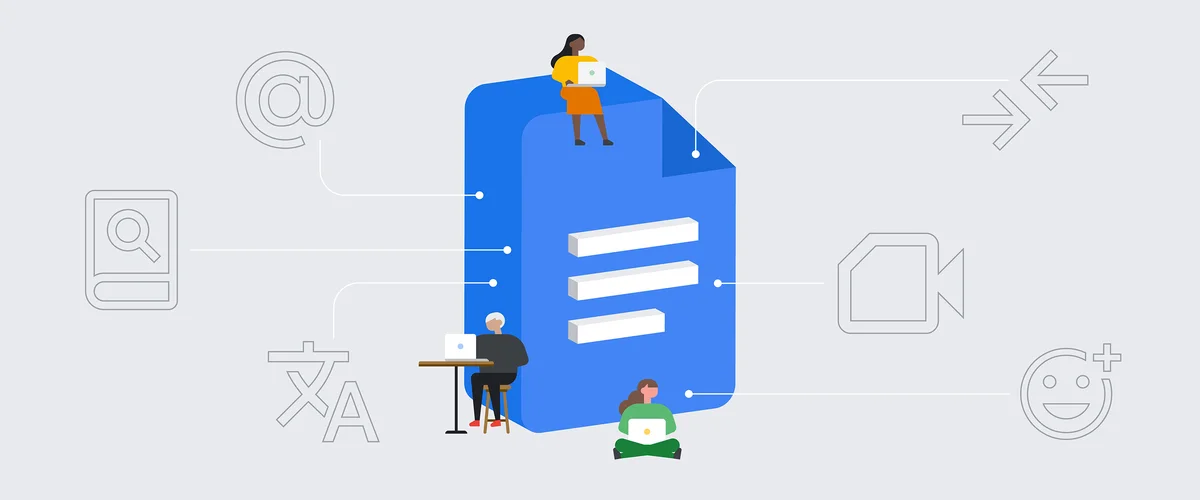
5. Efficient Document Formatting
Formatting your document correctly is crucial, especially for academic and professional purposes. Google Docs offers several tools to help with this:
- Styles: Use the “Styles” menu to apply consistent formatting throughout your document. For example, you can set headings, subheadings, and body text styles.
- Paragraph and Line Spacing: Adjust paragraph and line spacing by going to the “Format” menu. This is particularly useful for creating documents with specific formatting requirements.
- Page Layout: Customize your page layout by adjusting margins, orientation, and page size under the “File” menu. You can also insert headers, footers, and page numbers for a more professional look.
6. Advanced Search and Research Tools
Google Docs isn’t just for writing—it’s also a powerful research tool:
- Explore Tool: The “Explore” tool (found under the “Tools” menu) allows you to search the web, your documents, and images without leaving Google Docs. This is perfect for quickly finding information and images to include in your document.
- Citations: Use the “Explore” tool to find sources and automatically insert citations in your document. Google Docs supports MLA, APA, and Chicago citation styles.
- Dictionary and Thesaurus: Right-click on any word in your document to access definitions and synonyms, helping you improve your vocabulary and word choice.
7. Keyboard Shortcuts for Speedy Editing
Mastering keyboard shortcuts can significantly speed up your writing and editing process:
- Common Shortcuts: Some basic shortcuts include Ctrl + B (Bold), Ctrl + I (Italic), and Ctrl + U (Underline). To save your document, use Ctrl + S, and to open a new document, use Ctrl + N.
- Custom Shortcuts: You can customize your shortcuts by using the “Preferences” option under the “Tools” menu. This allows you to set your preferred shortcuts for specific actions.
8. Version History: Never Lose Your Work
Google Docs automatically saves your work, but it also keeps a version history:
- Access Version History: Go to “File” > “Version history” > “See version history.” Here, you can view, name, and restore previous versions of your document.
- Track Changes: This feature is particularly useful when collaborating with others, as you can track changes and see who made specific edits.
9. Templates for Quick Document Creation
Google Docs offers a wide range of templates that can save you time:
- Accessing Templates: On the Google Docs homepage, click on “Template Gallery” to browse templates for resumes, letters, project proposals, and more.
- Custom Templates: You can also create your own templates for documents you use frequently. Simply create a document, format it as needed, and save it as a template in Google Drive.
10. Seamless Integration with Other Google Apps
Google Docs integrates seamlessly with other Google apps like Sheets, Slides, and Calendar:
- Embed Content: You can embed charts from Google Sheets, slides from Google Slides, and even calendar events into your Google Docs.
- Link Documents: Use the “Insert” menu to link to other Google Docs, Sheets, or Slides, making it easier to reference other documents within your text.
11. Security and Privacy Features
Google takes your document security seriously:
- Two-Factor Authentication: Enable two-factor authentication (2FA) on your Google account for an added layer of security.
- Private Documents: You can keep documents private by setting sharing permissions to “Only me” or sharing with specific individuals.
- Activity Dashboard: Check who has viewed or edited your document by accessing the “Activity Dashboard” under the “Tools” menu.
Conclusion
Google Docs is a powerful tool that goes beyond simple word processing. By leveraging its advanced features like collaboration, voice typing, and add-ons, you can significantly enhance your productivity. Whether you’re writing a simple document or managing a large project, these tips and tricks will help you master Google Docs and get the most out of this versatile tool.