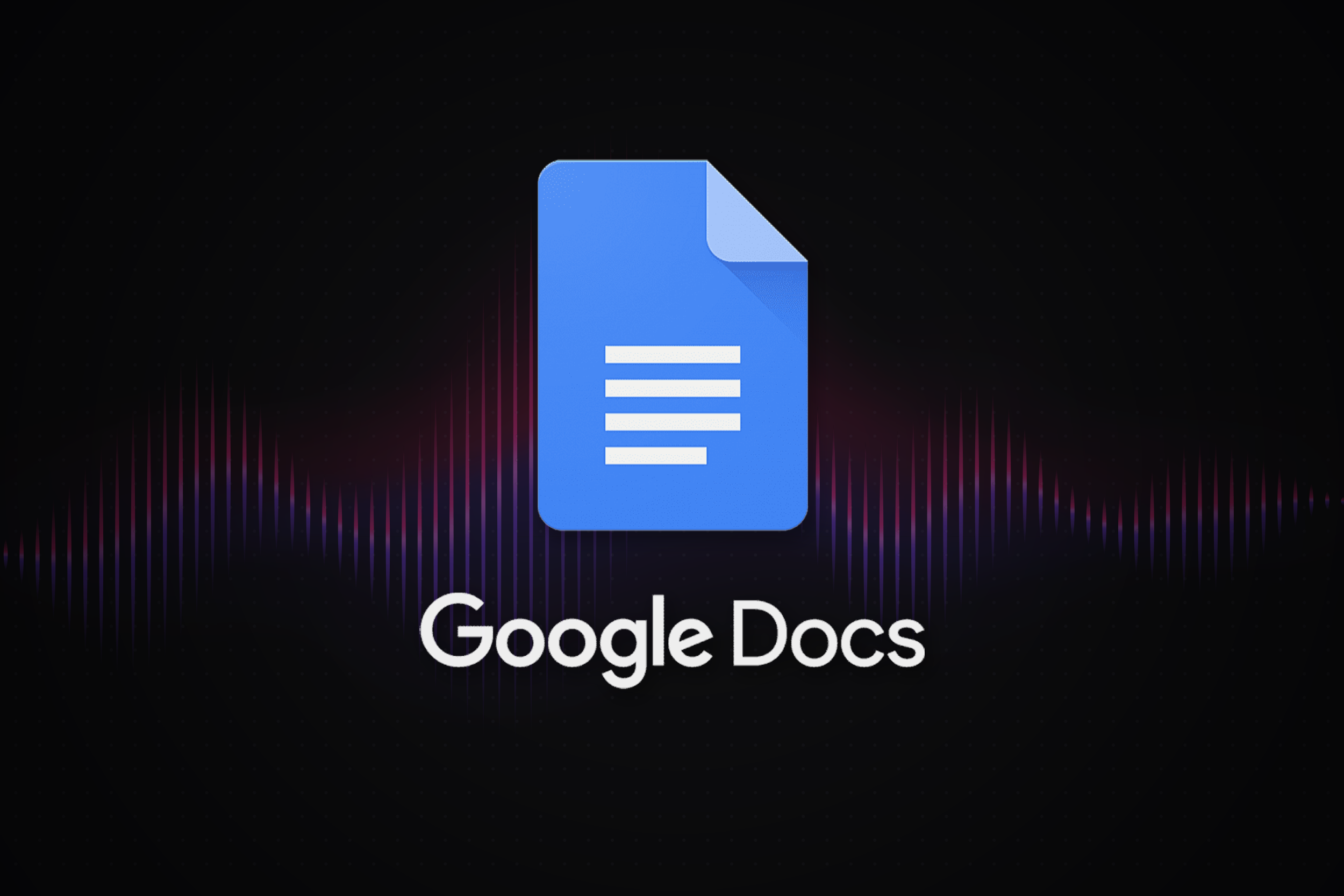In today’s digital age, where remote work and online collaboration have become the norm, tools that enhance productivity are more crucial than ever. Among these tools, Google Docs stands out as a versatile and powerful platform that has revolutionized the way individuals and teams work together. In this article, we will explore the key features of Google Docs, delve into tips and tricks for maximizing productivity, and discuss how it can be effectively utilized for collaboration in various settings.
What is Google Docs?
Google Docs is a cloud-based word processing application that is part of the Google Workspace suite (formerly known as G Suite). It allows users to create, edit, and share documents in real-time, making it an indispensable tool for both personal and professional use. Unlike traditional word processors, Google Docs is accessible from any device with an internet connection, ensuring that your documents are always within reach.
Key Features of Google Docs
- Real-Time Collaboration One of the standout features of Google Docs is its real-time collaboration capabilities. Multiple users can work on the same document simultaneously, with changes reflected instantly for all participants. This feature is particularly useful for teams working on projects, as it eliminates the need for back-and-forth emailing of document versions.
- Auto-Save and Revision History Google Docs automatically saves your work as you type, ensuring that no progress is lost due to unexpected interruptions. Additionally, the Revision History feature allows users to view and restore previous versions of a document. This is especially helpful when collaborating with others, as it provides a clear record of changes made over time.
- Accessibility and Sharing Sharing documents in Google Docs is incredibly simple. Users can share documents with specific people, or generate a shareable link that can be accessed by anyone. Permissions can be set to view-only, comment-only, or full editing access, providing flexibility depending on the needs of the project.
- Integration with Google Drive Google Docs is seamlessly integrated with Google Drive, Google’s cloud storage service. This integration ensures that all documents are stored securely in the cloud and can be organized into folders for easy access. It also allows for easy sharing of documents stored in Google Drive.
- Add-Ons and Extensions Google Docs supports a wide range of add-ons and extensions that can enhance its functionality. Whether you need to check your grammar, format a bibliography, or insert charts and diagrams, there is likely an add-on that can help. These tools can be accessed from the Add-ons menu within Google Docs.
Maximizing Productivity with Google Docs
While Google Docs is already a powerful tool, there are several tips and tricks that can help you get the most out of it and boost your productivity.
- Keyboard Shortcuts Familiarizing yourself with keyboard shortcuts can significantly speed up your workflow in Google Docs. For example, pressing
Ctrl + B(orCmd + Bon Mac) will bold text, whileCtrl + K(orCmd + K) allows you to insert a hyperlink. Google provides a comprehensive list of keyboard shortcuts in the help section, and it’s worth spending some time to learn the ones you’ll use most frequently.

- Using Templates Google Docs offers a variety of templates for different types of documents, including resumes, letters, reports, and more. Using a template can save you time by providing a pre-formatted document that you can simply fill in with your information. You can access templates from the Google Docs homepage or create your own custom templates for repetitive tasks.
- Voice Typing Did you know that you can dictate text directly into Google Docs? The Voice Typing feature, accessible under the Tools menu, allows you to speak into your computer’s microphone, and Google Docs will transcribe your speech into text. This feature can be a huge time-saver, especially for those who think faster than they type.
- Offline Mode Google Docs can be used offline, making it possible to work on your documents even without an internet connection. To enable offline mode, you need to install the Google Docs Offline Chrome extension and ensure that the “Offline” option is checked in your Google Drive settings. This feature is particularly useful for people who frequently work on the go.
- Collaboration Tools Beyond real-time editing, Google Docs offers several tools that enhance collaboration. The Comments feature allows users to leave feedback or ask questions within the document, and the Suggesting mode enables users to propose changes without altering the original text. These features make it easy to collaborate effectively and ensure that everyone’s input is considered.
Google Docs for Different Use Cases
Google Docs is versatile enough to be used in a variety of settings, from personal projects to professional environments.
- For Students Students can use Google Docs to take notes during lectures, collaborate on group projects, and draft essays and research papers. The ability to access documents from any device means that students can work on their assignments wherever they are. Additionally, teachers can use Google Docs to provide feedback and grades directly within the document.
- For Businesses In the business world, Google Docs is a valuable tool for drafting reports, creating proposals, and managing internal documentation. Teams can work together on documents in real-time, making it easier to meet deadlines and ensure that everyone is on the same page. The integration with Google Drive also makes it easy to store and organize important documents.
- For Creative Writing Writers and authors can use Google Docs to draft and edit their work. The platform’s clean interface allows for distraction-free writing, and the ability to access documents from anywhere ensures that you never miss a moment of inspiration. Additionally, the Revision History feature is particularly useful for tracking changes and revisions.
- For Nonprofits Nonprofit organizations can use Google Docs to collaborate on grant proposals, create marketing materials, and manage volunteer schedules. The sharing and collaboration features make it easy for teams to work together, regardless of their location.
Conclusion: Why Google Docs is an Essential Tool
Google Docs has become an essential tool for individuals and organizations alike due to its powerful features, ease of use, and accessibility. Whether you’re a student, a professional, or someone who simply needs a reliable word processor, Google Docs provides the tools you need to create, collaborate, and succeed. By taking advantage of its features and incorporating productivity tips, you can unlock the full potential of Google Docs and make your workflow more efficient than ever before.